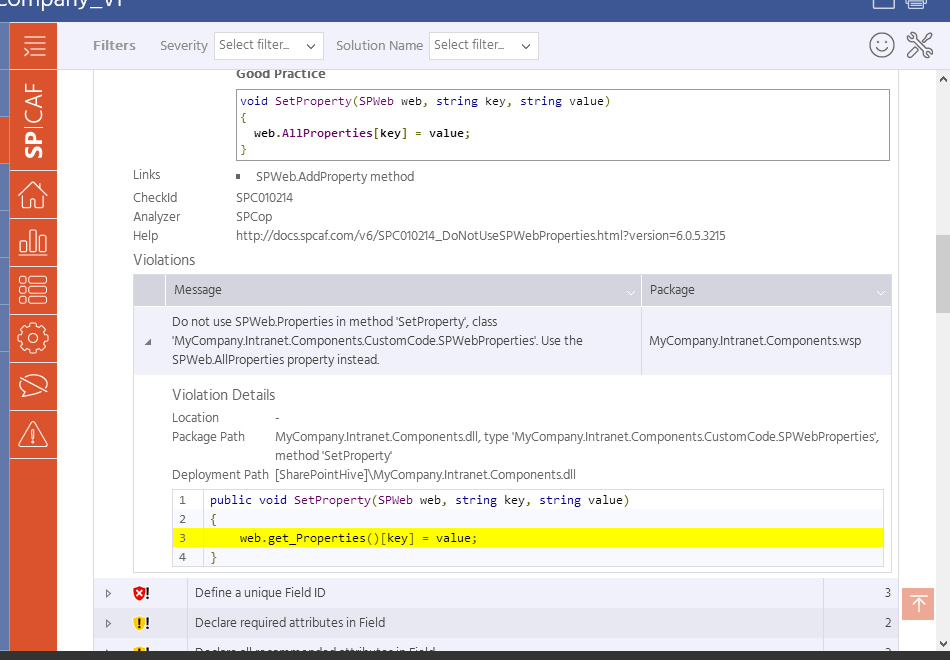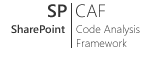How to: Analyse with the SPCAF client |
SPCAF comes with a client application that can be used to run an analysis of WSP files or apps.
The client application is useful if an analysis in Visual Studio is not possible, e.g. because the source code of the project is not available or if the user is not familiar with Visual Studio.
The client application can be started from the start menu "SharePoint Code Analysis (SPCAF)". The following screenshot shows the start screen of the client application.
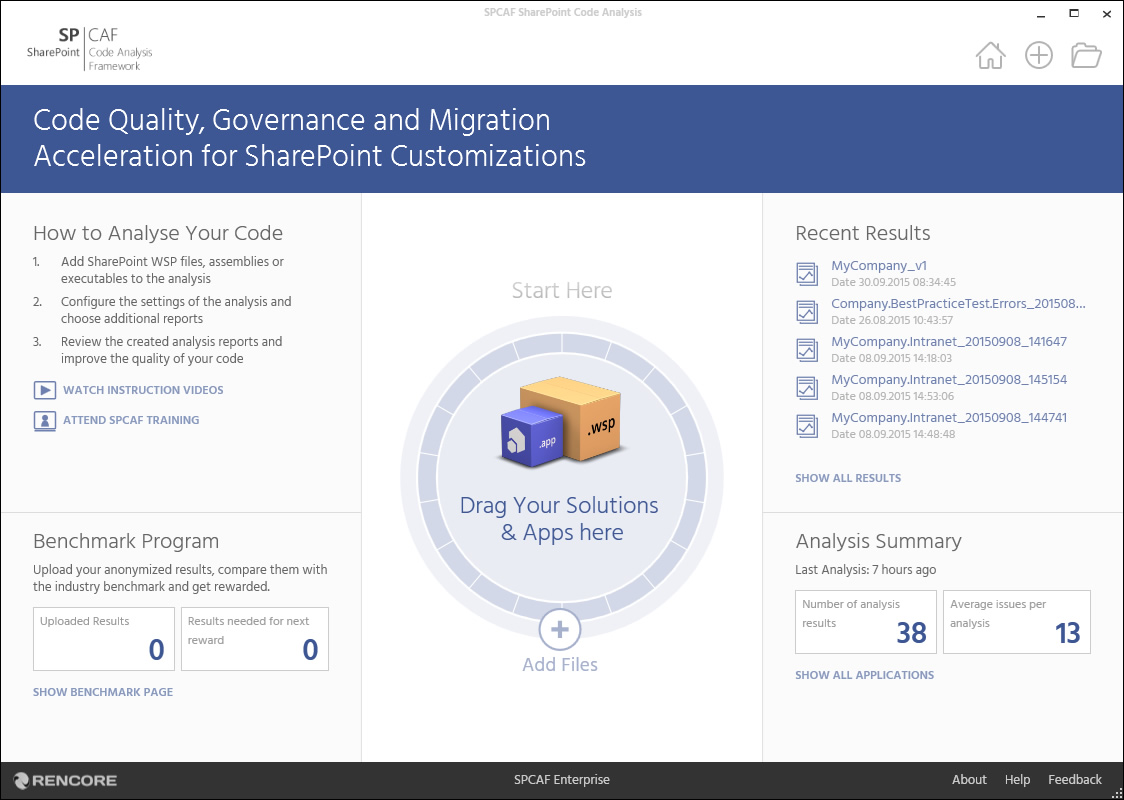
Following functions are available
| Function | Description |
|---|---|
| Home | Brings you back to the start screen. |
| New | Starts a new analysis. |
| Open | Opensa saved previously performed analysis from the filesystem. |
| Start Analysis | Drag your .wsp, .app or .dll files into the center of the circle or add files by clicking the + button. |
| Recent Results | Opens a recent analysis done on the current machine. |
Configure the Analysis
To run a SharePoint code analysis either drag you files into the circle or click the + button to select them from the filesystem.
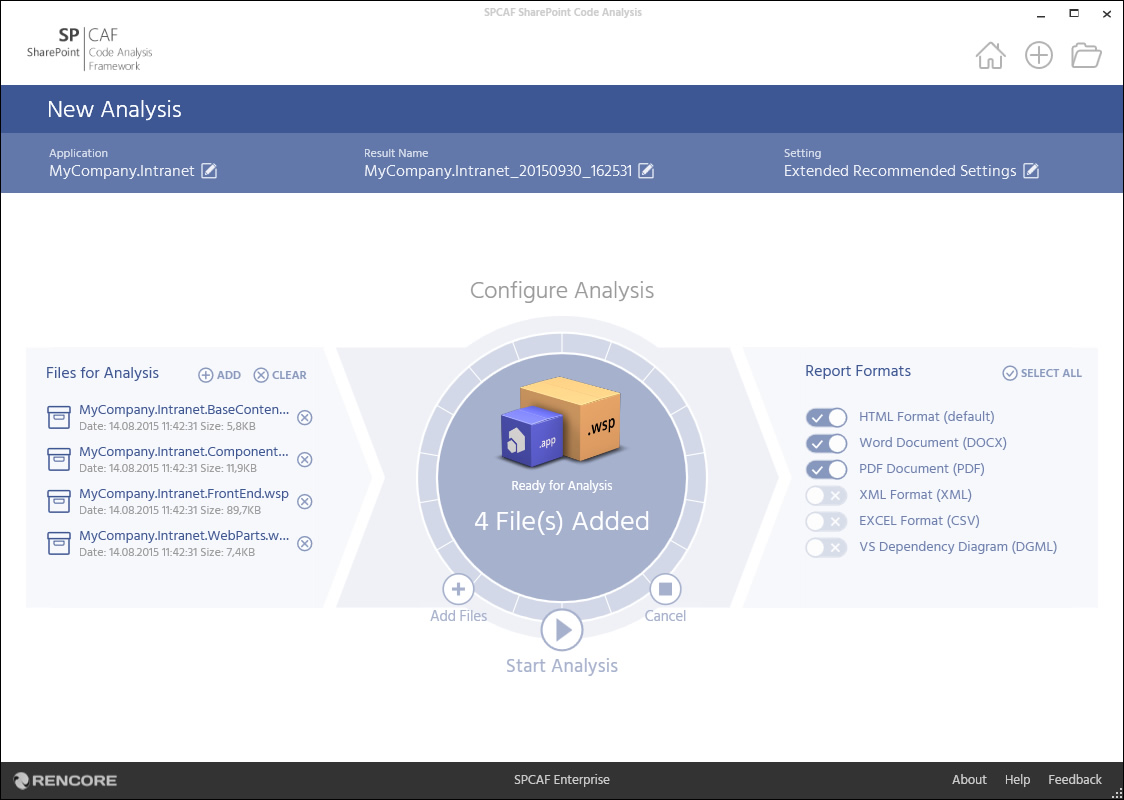
The "SIMPLE VIEW" let's you kick off the analysis process right away with the default settings.
Alternatively clicking on "SWITCH TO ADVANCED VIEW" in the top right of the anlysis window allows you to choose or create customized analysis settings and select different types of reports which should be created.
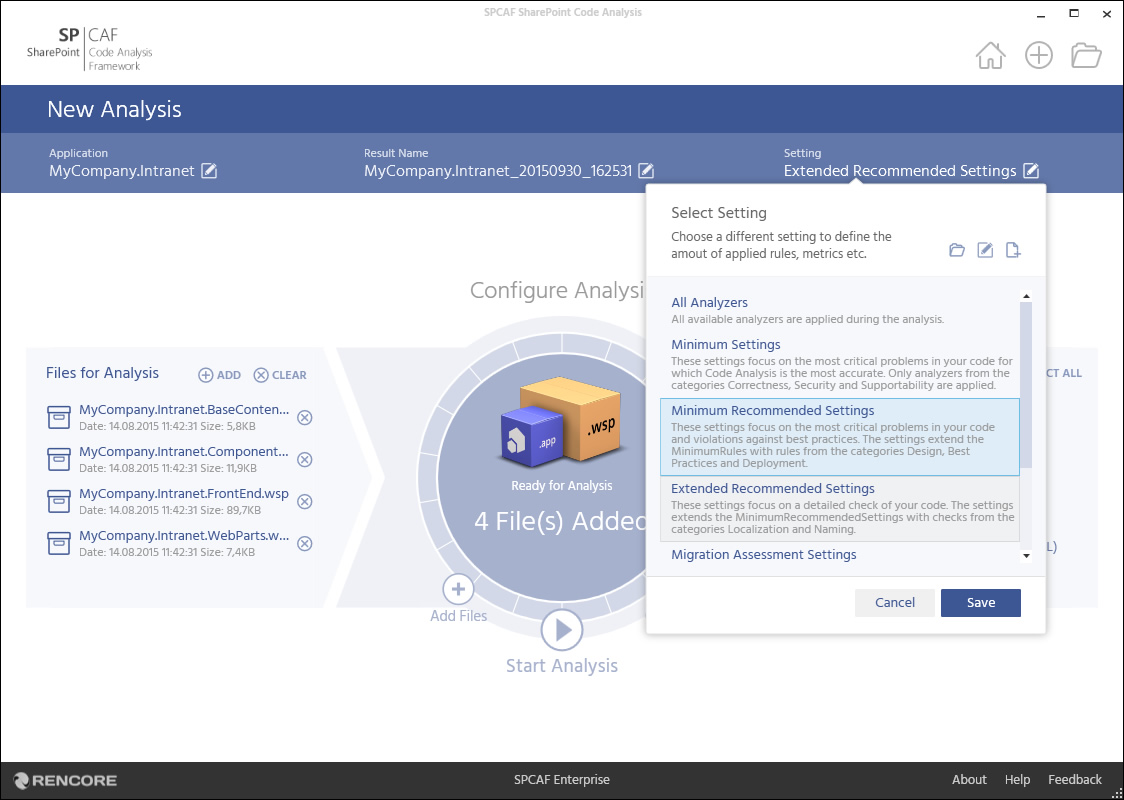
Start the Analysis
After you have started the analysis SPCAF will extract all information from your solutions or apps and displays the progress.
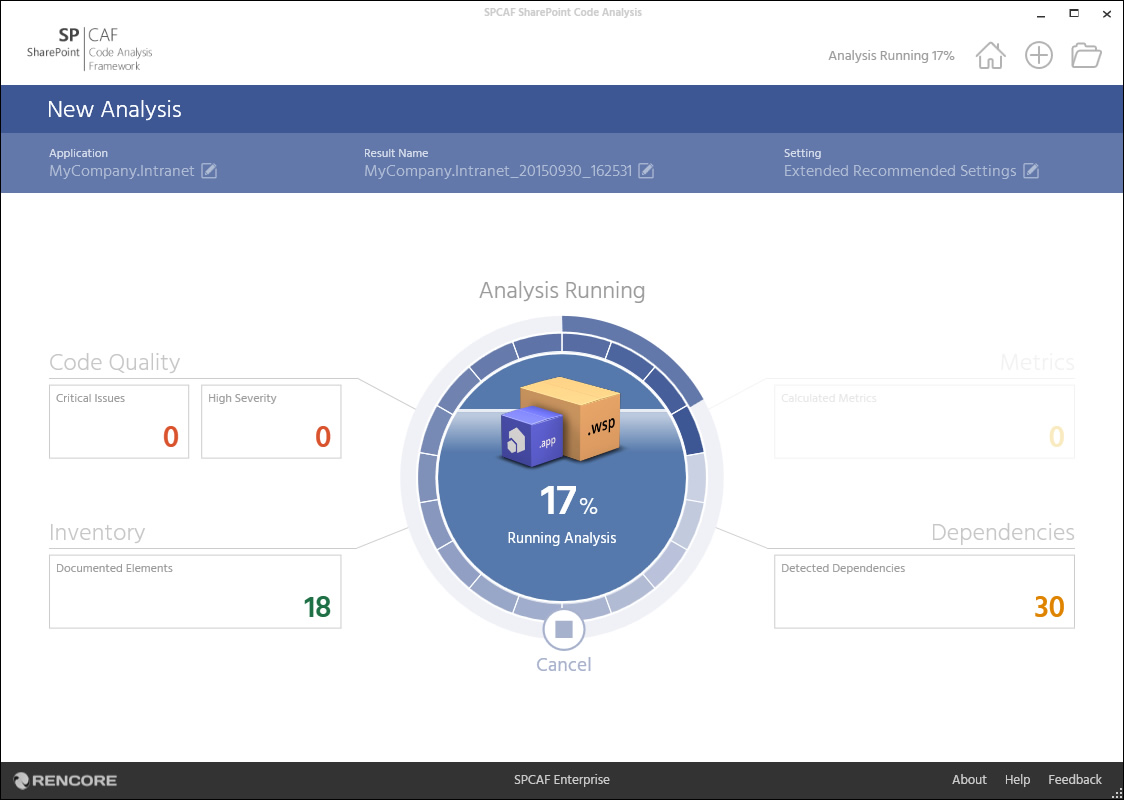
Navigate Results
After the analysis has finished you will see a summary page from which you can navigate to the different reports and also download the specific types of reports which have been configured in the analysis settings (e.g. DOCX, PDF, XLS)
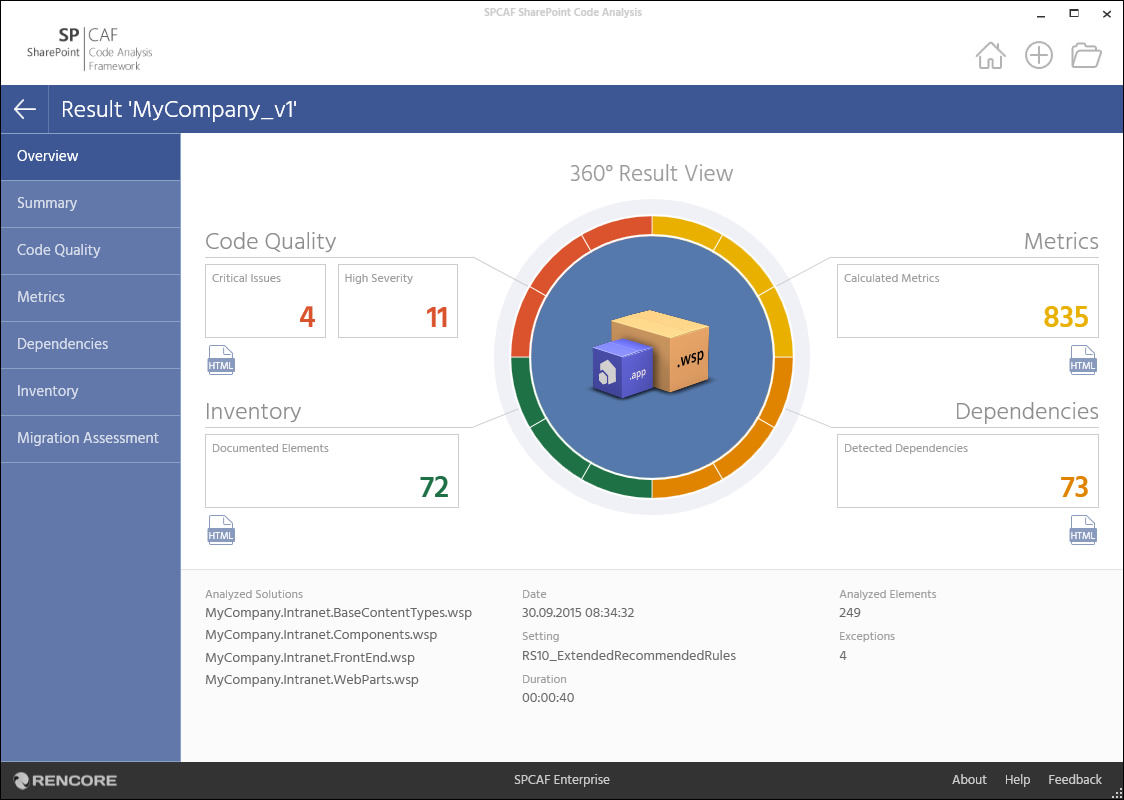
The top bar shows you the the name, the used analysis settings and the date when the analysis was performed.

Underneath you can navigate between the different available reports.
Note: The selection depends on the SPCAF license you have installed.

Review Results
After selecting a report the left hand navigation guides you between the main sections.
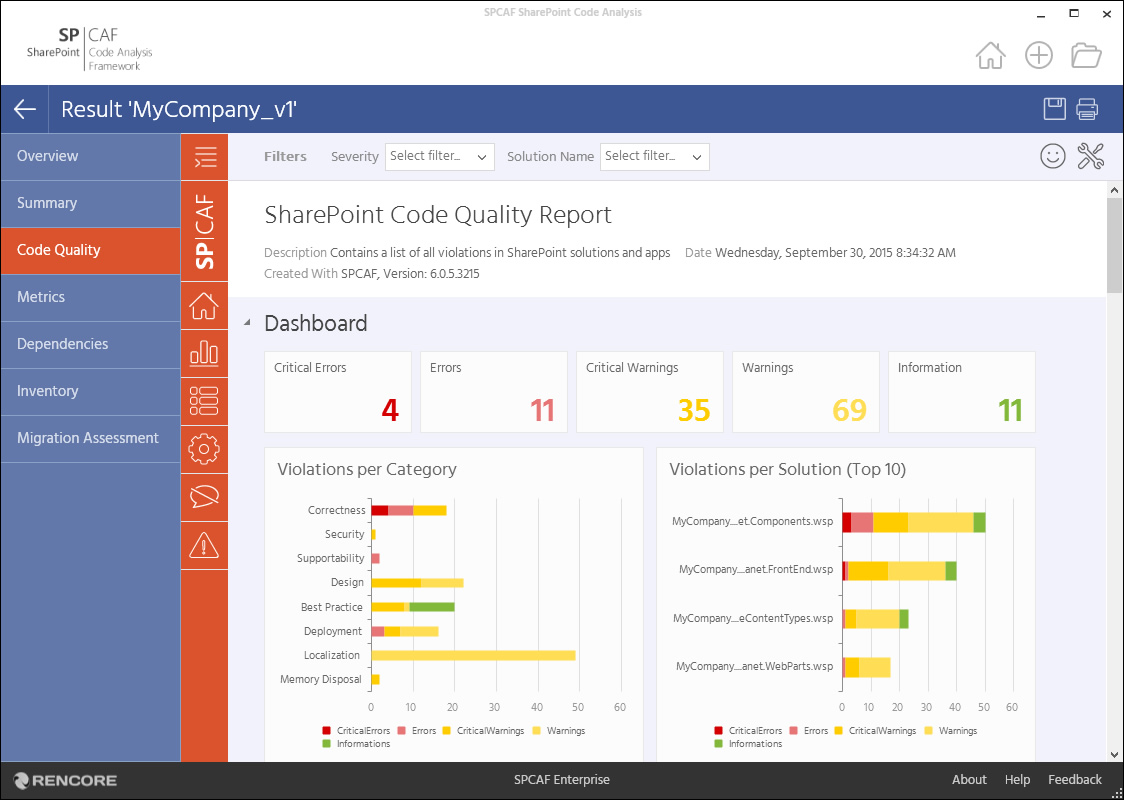
At the top of each report you can filter the results by the analyzed file, the violation severity or a specific package element
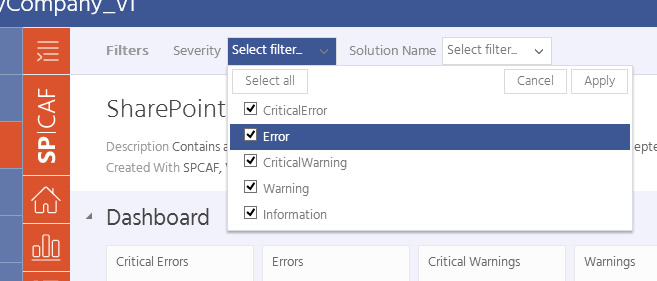
Each violation can be exapanded to see the affected source code.