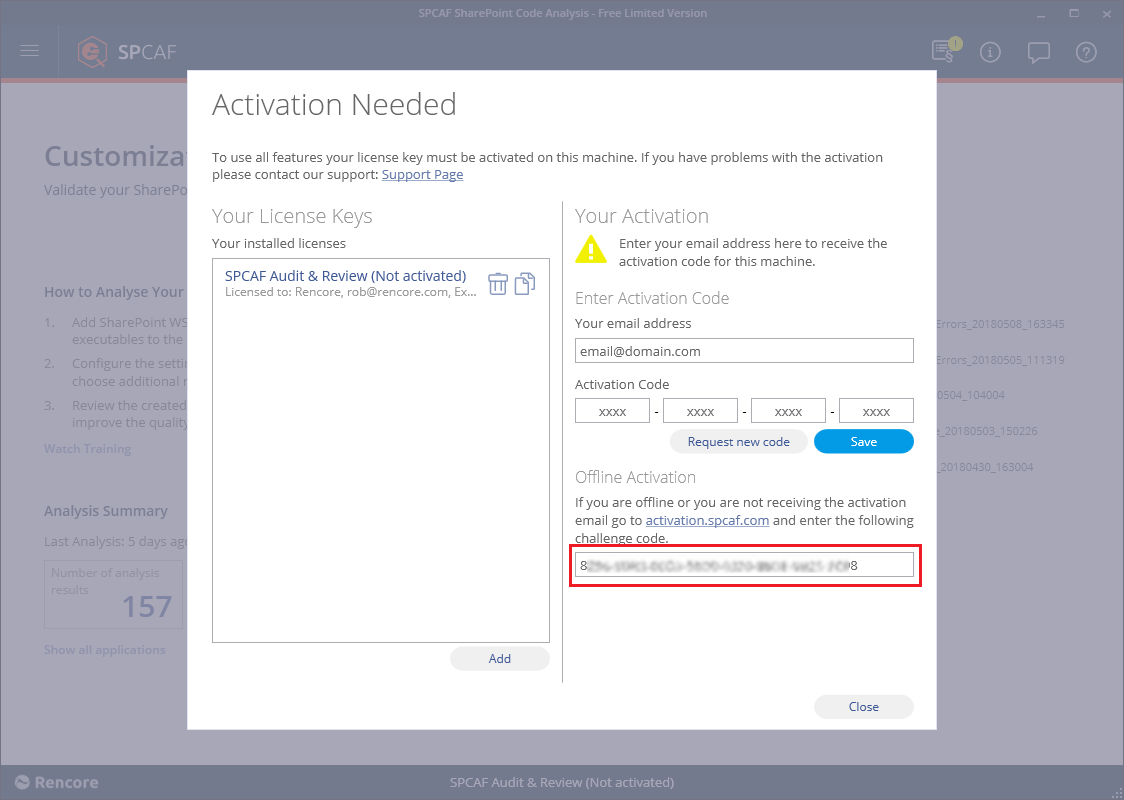How to: Activate your license key |
To use SPCAF features completely you will need to activate an SPCAF license key, such as a trial key or a purchased license key. The following sections describe the different ways to activate this license key on your computer so that it can be found by the SPCAF tools.
- Activate license key via SPCAF Client Application
- SPCAF Client Online Activation
- SPCAF Client Offline Activation
- Activate license key via Visual Studio
- Visual Studio Online Activation
- Visual Studio Offline Activation
Activate license key via SPCAF Client Application
1. Start the SPCAF client application. 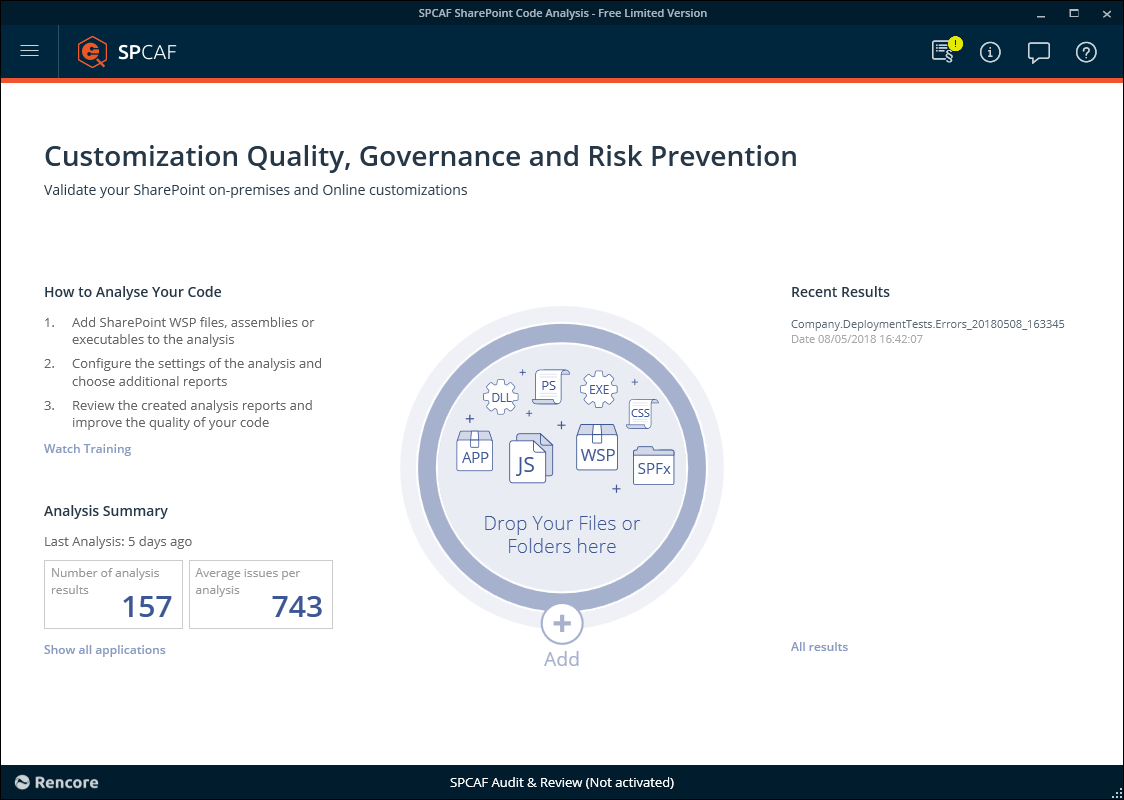 |
2. In the header of the application click on the Manage Licenses" icon. 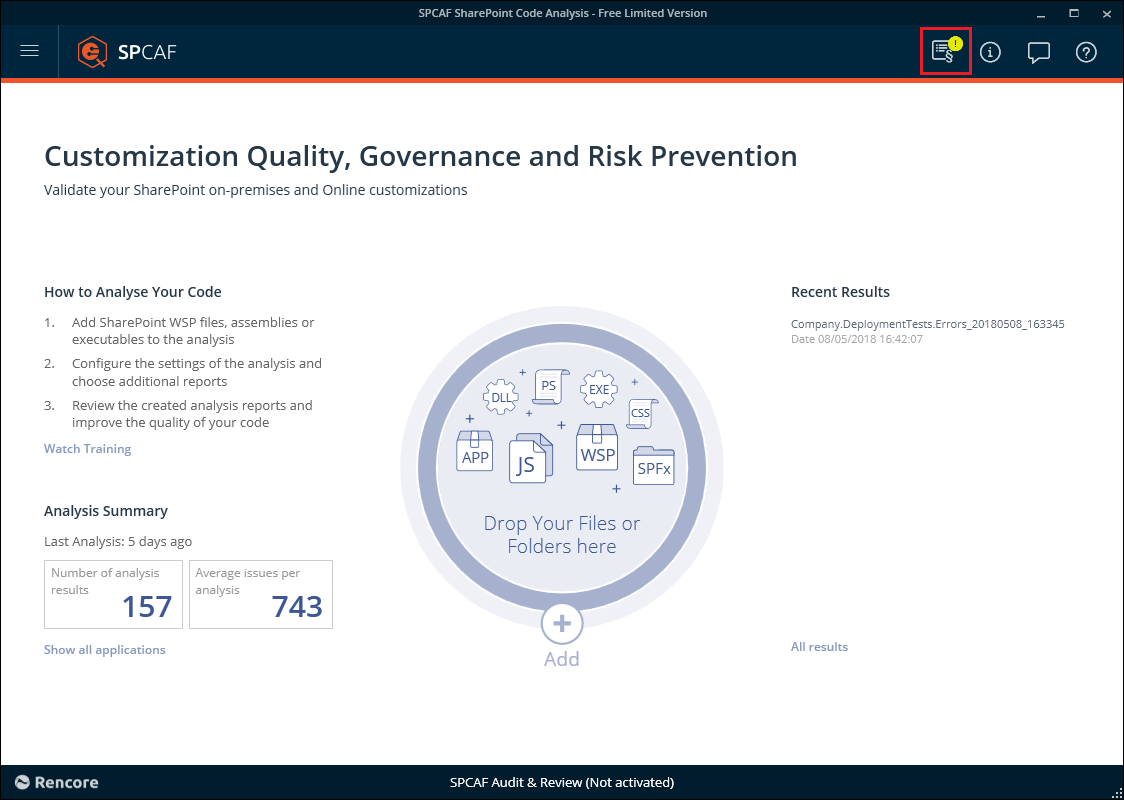 |
3. On the "Manage Licenses" page click on the "Activate now" link. 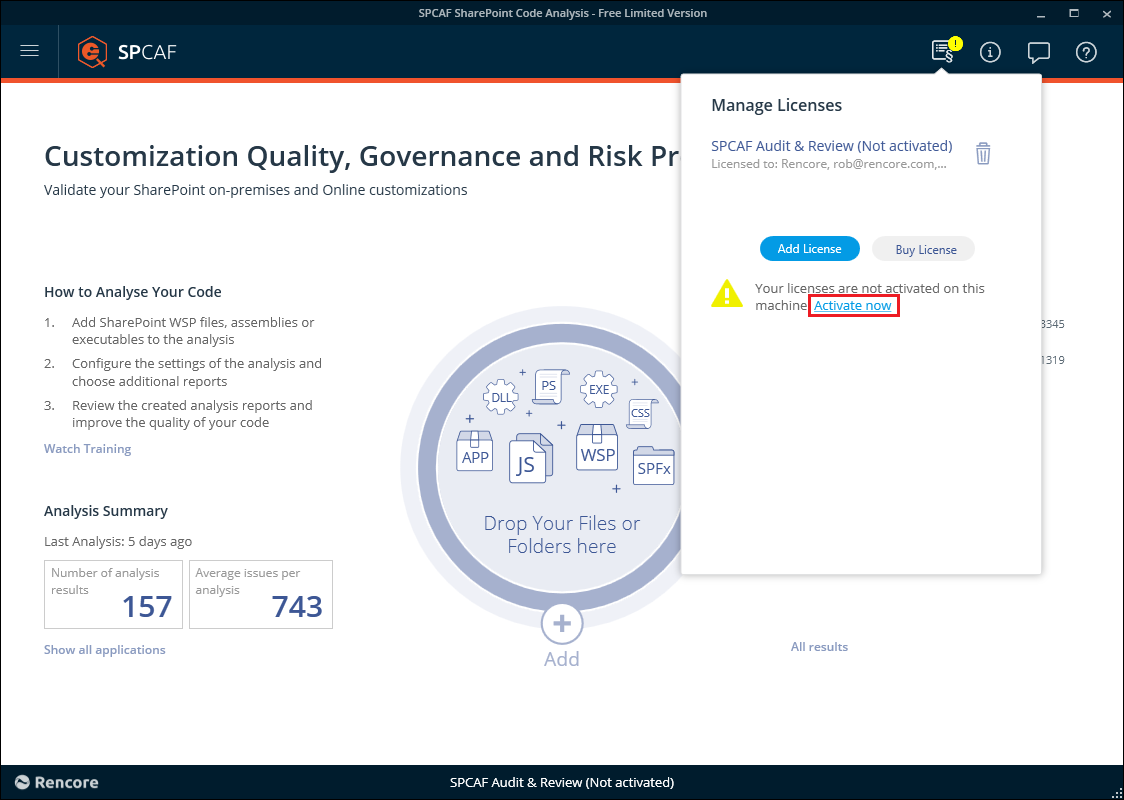 |
SPCAF Client Online Activation
4a. Enter your email address into the text field in the section Request Activation Code and click Send Request . 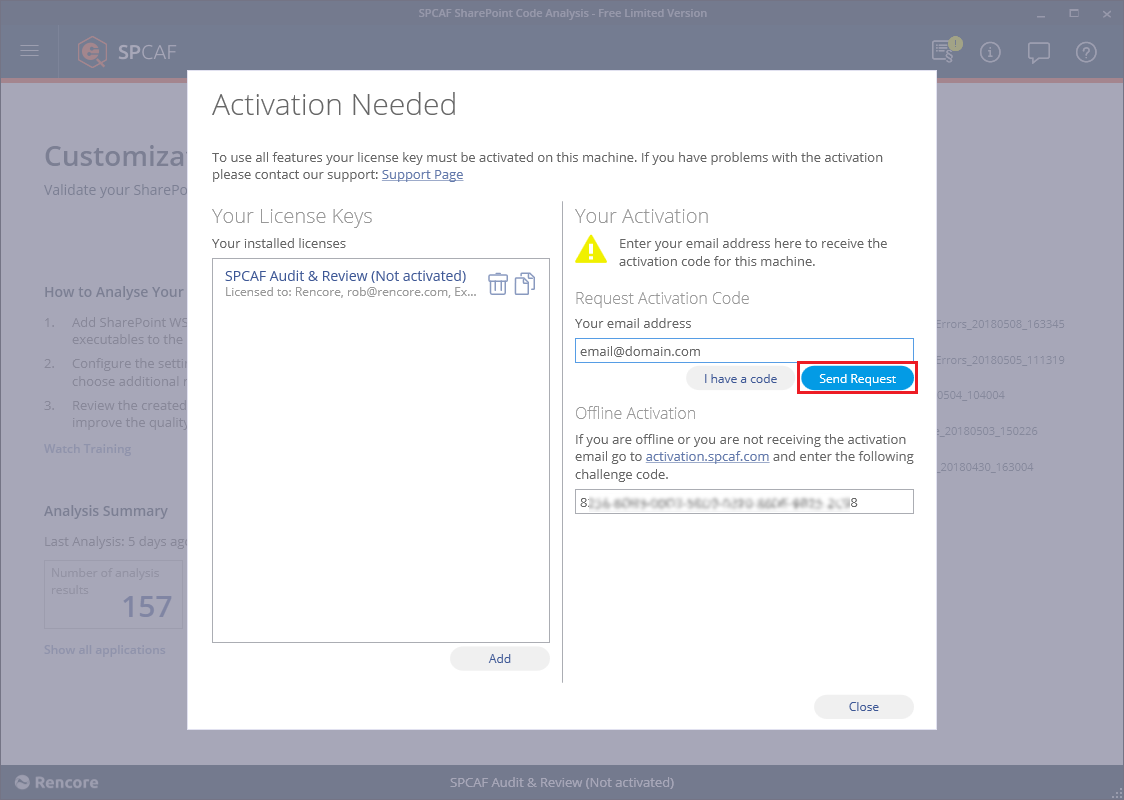 |
4b. Check your Inbox/Spam for an email from SPCAF Activation which contains your Activation Code . Copy and Paste the code in the text field Activation Code and click Save . 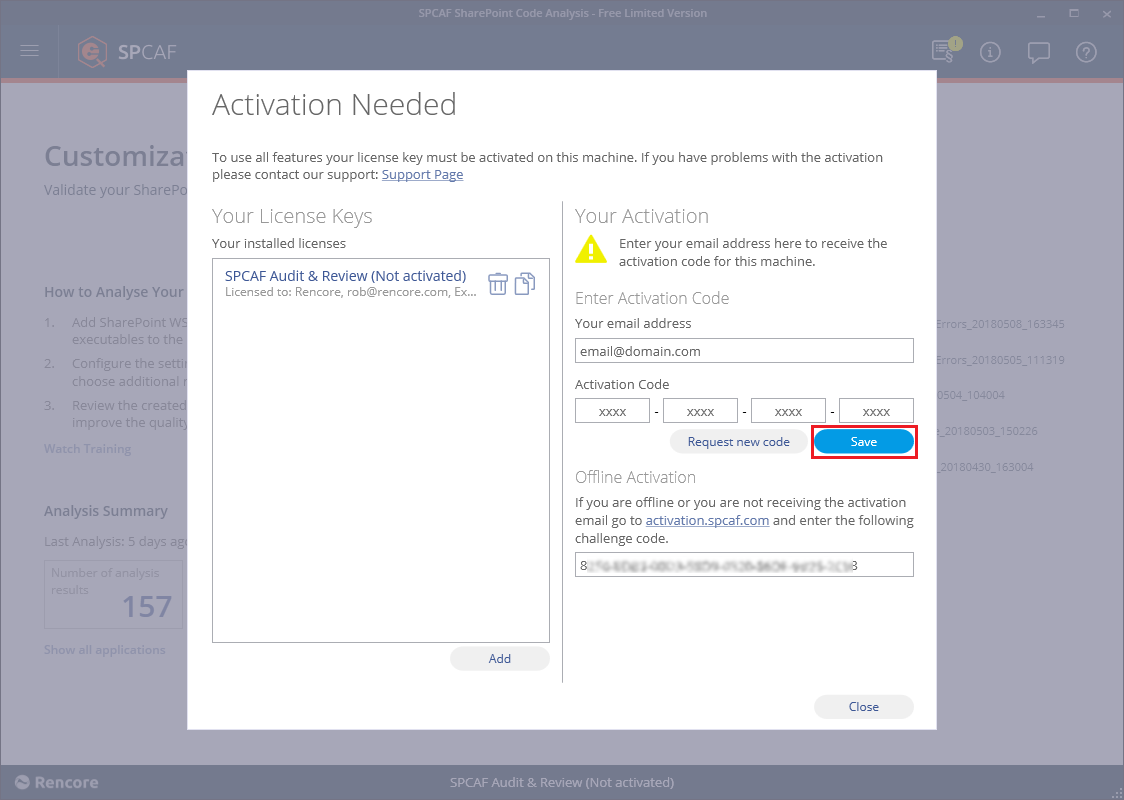 |
| 4c. After successful activation, SPCAF will now have all available features available. |
SPCAF Client Offline Activation
5a. Copy the Challenge code . Go to https://activation.rencore.com and Select SPCAF. Enter your email address and paste the Challenge code in the text field. |
5b. Revert back to the application and click the icon to copy your license to the clipboard. On the confirmation screen click OK . 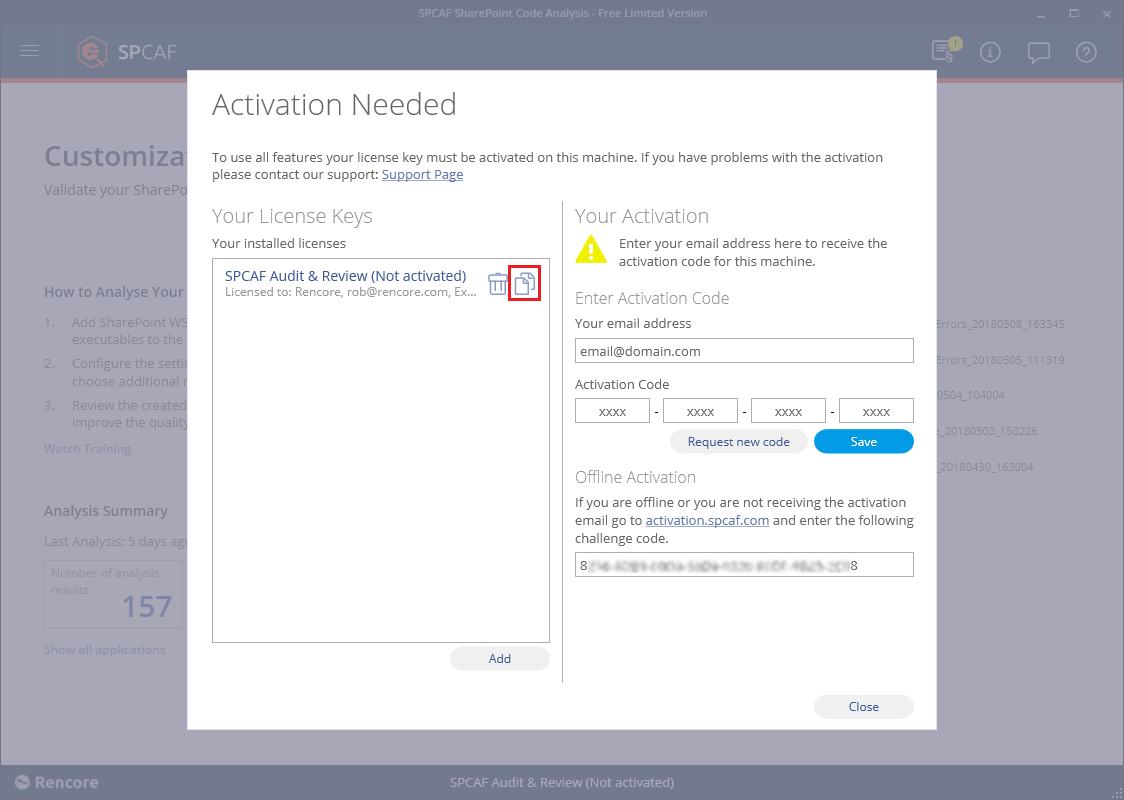 |
5c. Revert back to https://activation.rencore.com and paste your license into the text field and click Request Activation Code . 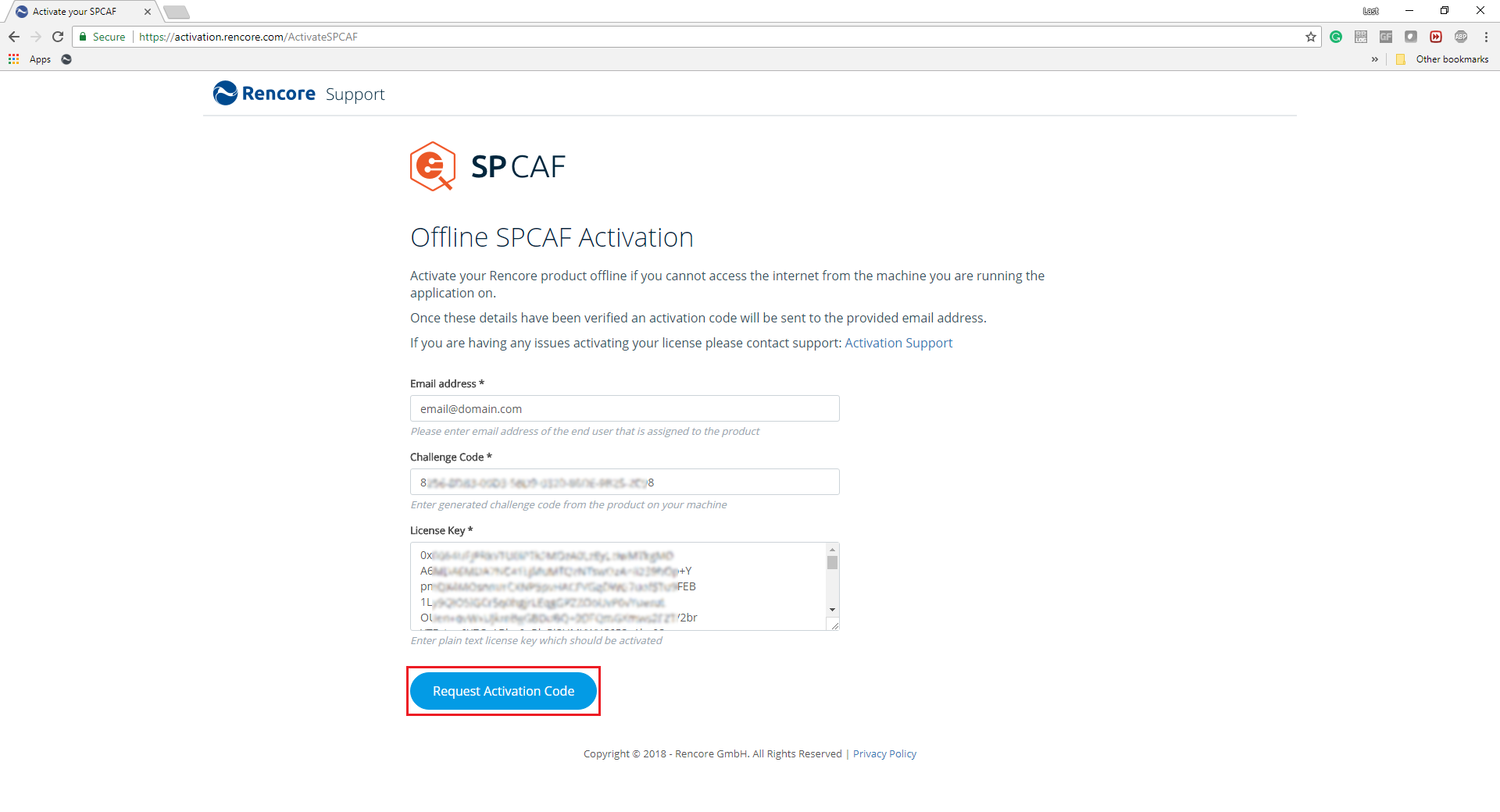 |
5d. Close down the application. Save the attached activation.CAF to %Localappdata%\SPCAF, or the same folder that has the SPCAF executable/CmdLet.dll. Alternatively, create a simple text file which contains the activation code and email address used on the forum. |
| 5e. When you reopen SPCAF, your license will be activated and you will have all available features available. |
Activate license key via Visual Studio
1. Start the Visual Studio IDE and open your SharePoint Project for the analysis.  |
| 2. In the Tools menu click SPCAF SharePoint Code Analysis -> License and Activation . |
Visual Studio Online Activation
Visual Studio Offline Activation
4a. Copy the Challenge code in the Offline Activation section and go to https://activation.rencore.com. Enter your email address and paste the Challenge code in the text field. |
4b. Paste the license key from the previous email or copy the contents from .lic in %localappdata%\SPCAF and it into the text field and click Request Activation Code . 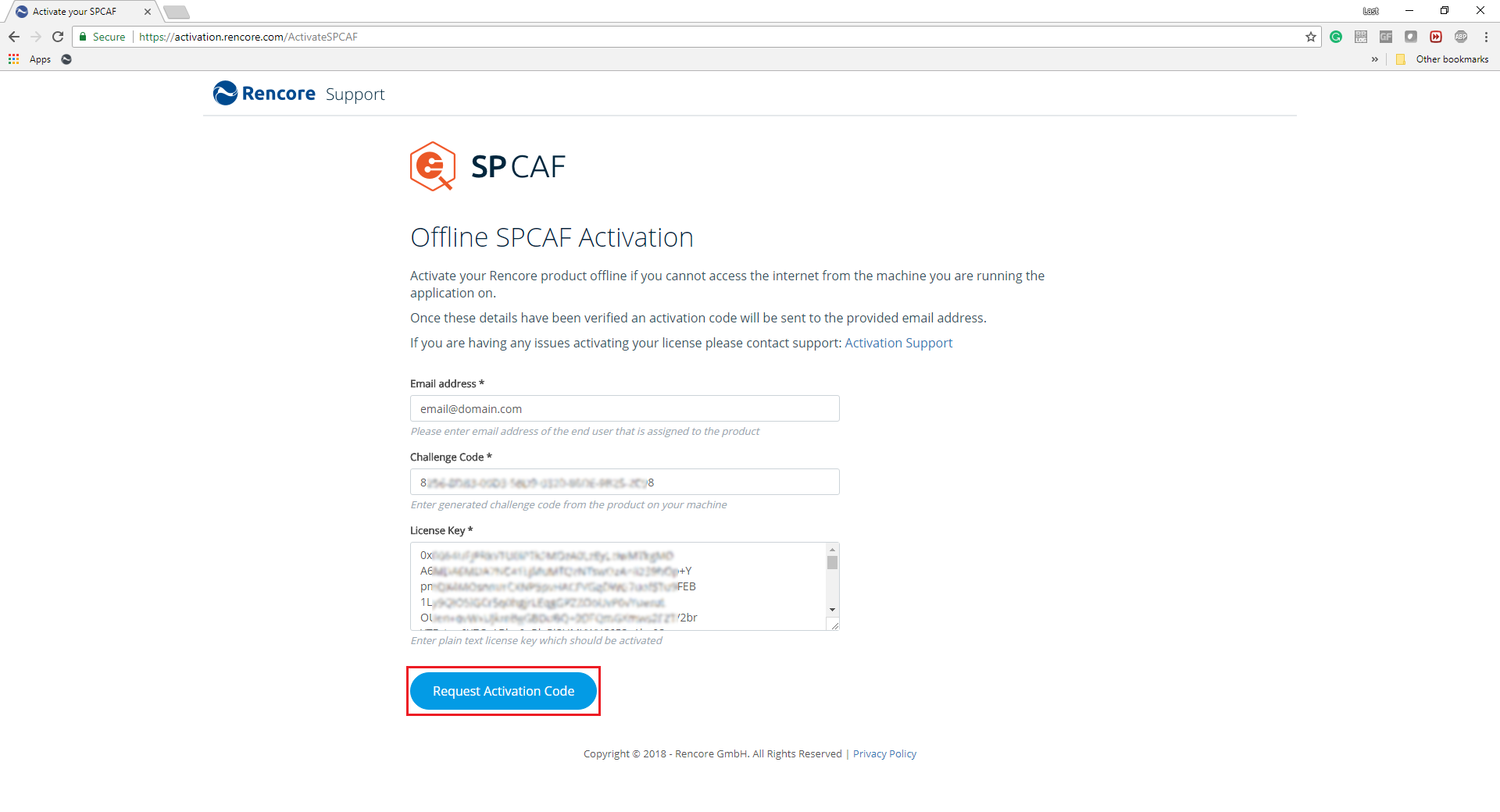 |
4c. Save the attached activation.CAF to %Localappdata%\SPCAF, or the same folder that has the SPCAF executable/CmdLet.dll.
|
| 4d. After successful activation, SPCAF will now have all available features available. |