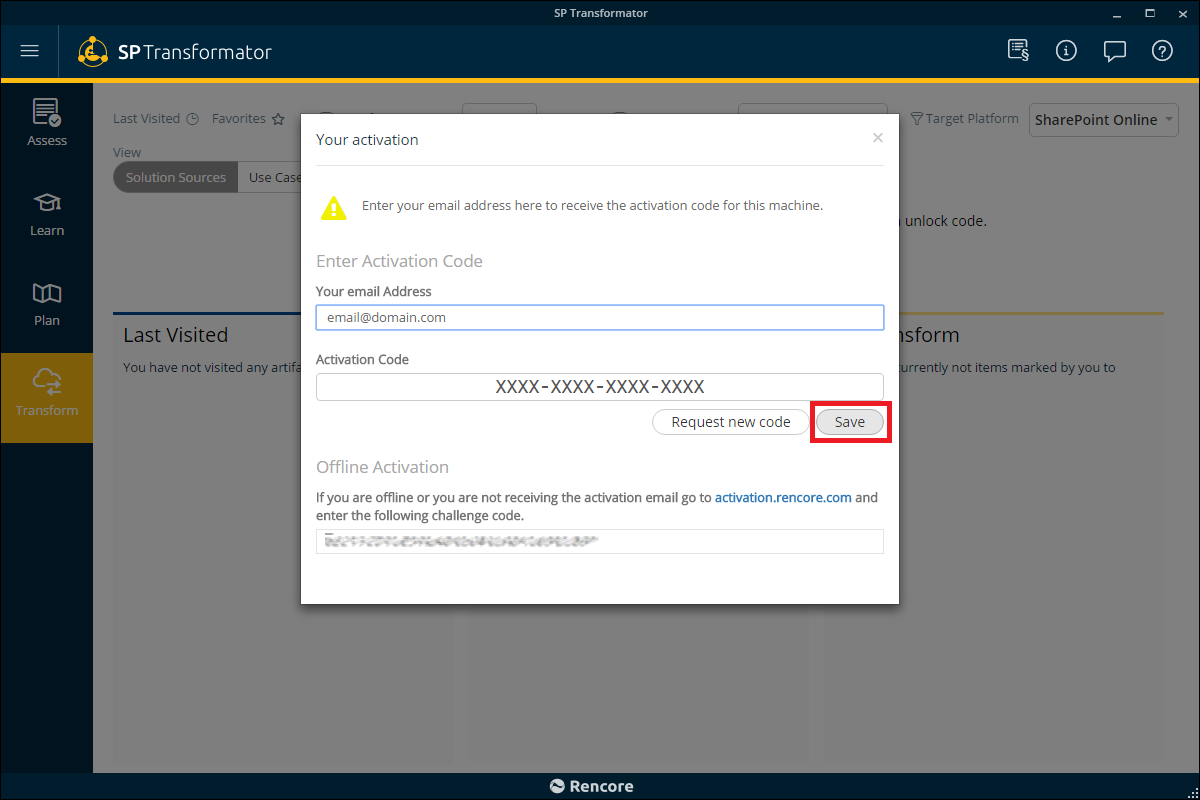How to: Apply Unlock Code |
Once you have performed an Analysis in SPTransformator and want to unlock your results. You do not have to unlock your results immediately although this may be helpful, you can load up a previous scan to unlock.
As SPTransformator is a powerful tool for SharePoint Migration, we have made the process very easy to unlock your results.
1. After an analysis has completed and you are left with your results you will need to click on the "Transform" section and click the "Unlock" button. 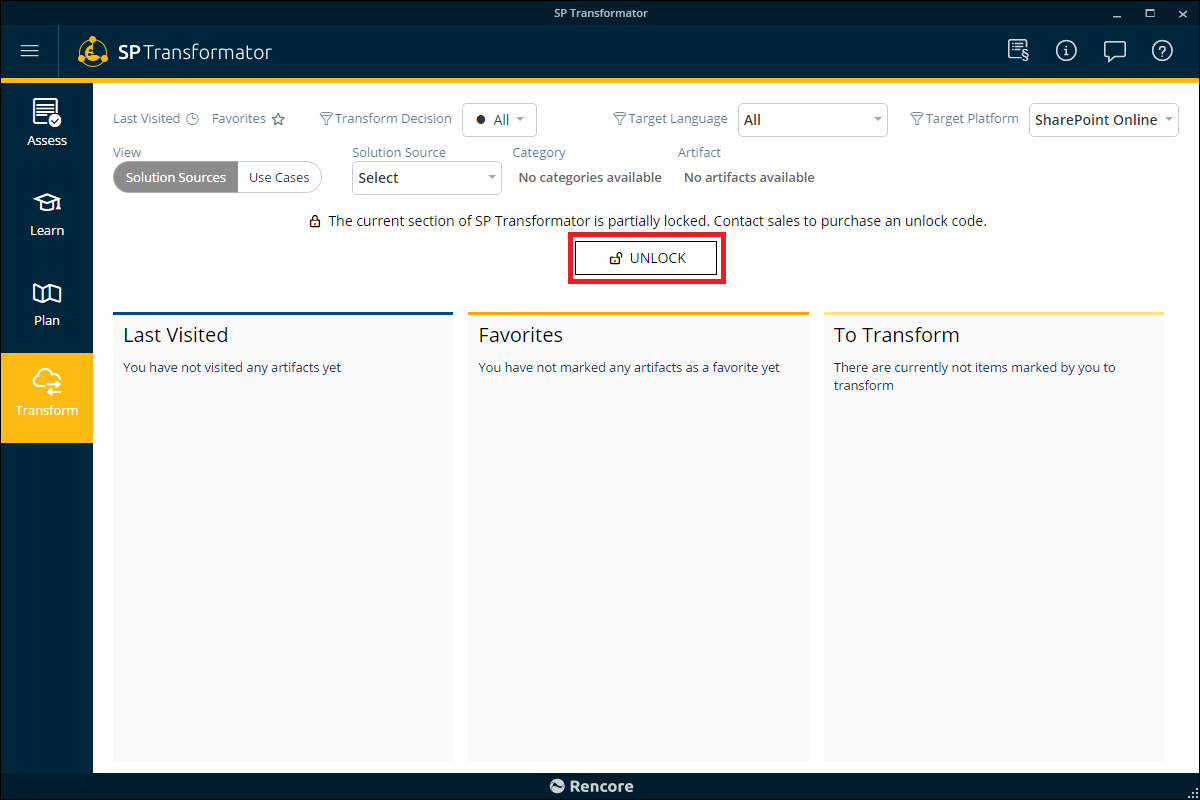
2. The next screen it will show you the footprint of the analyzed results. At which you will either need to purchase a license to associate with the analysis or you can associate an existing license with the analysis. On this screen click "Associate" 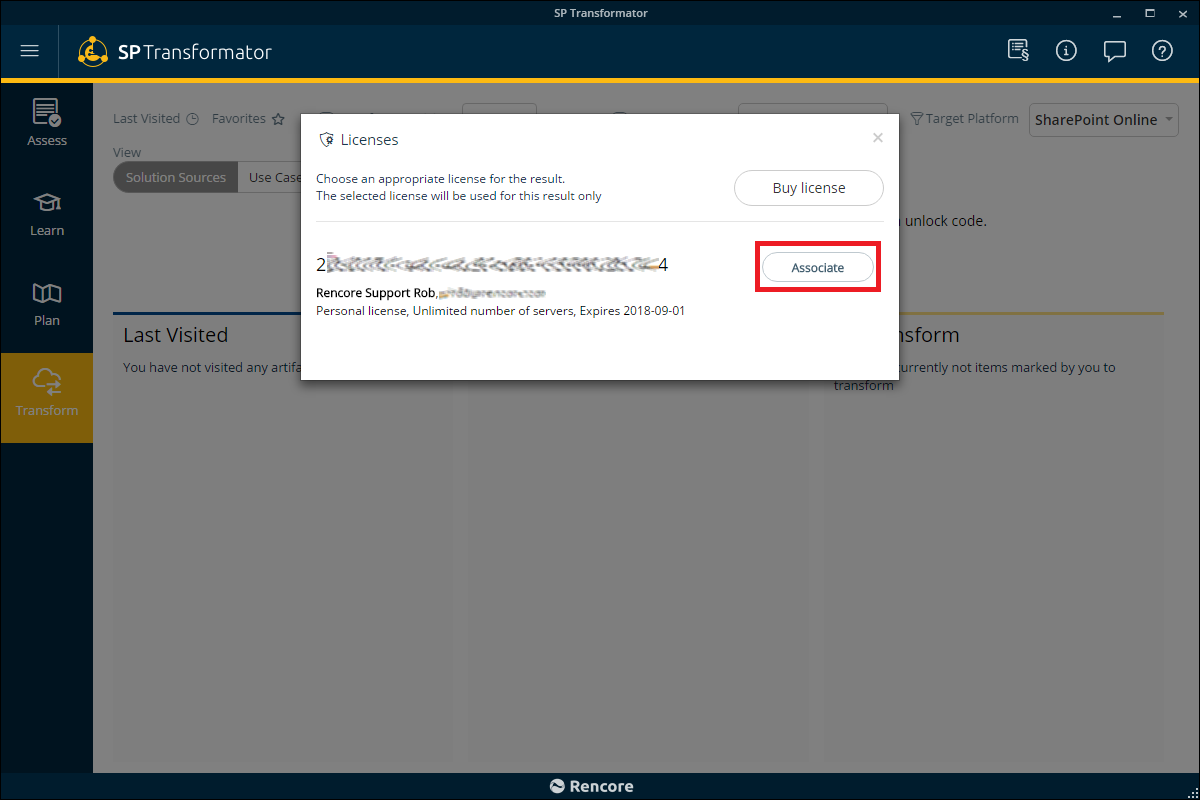
3. On the next screen enter your email address and click "Send Request". To receive an unlock code for the analysis. 
4.Copy the 16 character code from the email and a paste it on the "Activation code" and click "Save".