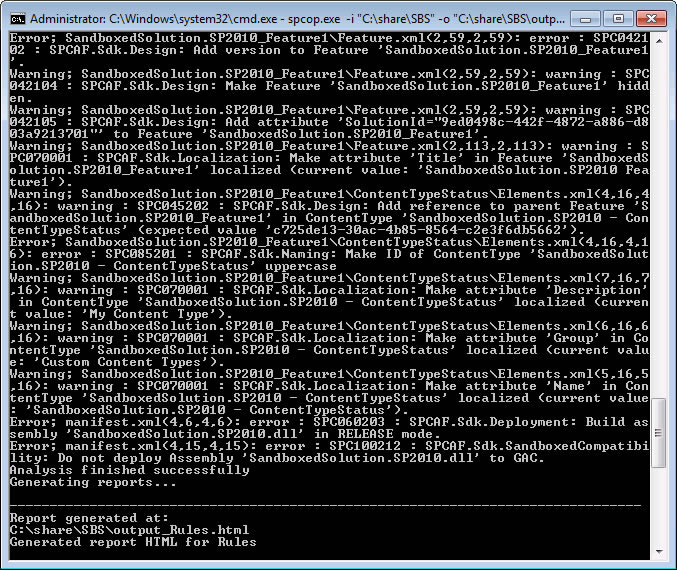How to: Run SPCAF from command line |
All tools (code check, dependency analysis, metrics analysis and inventory) can be executed separately on the command line. SPCAF comes with the following command line tools
| Command line tool | Description |
|---|---|
| spcop.exe | Rule Check |
| spmetrics.exe | Metrics Analysis |
| spinventory.exe | Inventory Analysis |
| spdepend.exe | Dependency Analysis |
| spcaf.exe | All analysis types |
Run analysis on command line
The command line tools can be found in the installation directory of SPCAF (typically 'C:\Program Files (x86)\SPCAF\'). Open command prompt and switch to the SPCAF installation directory. Running one of the command line tools without arguments shows the following information:
NOTE: The SPCAF command line tools cannot be started from a DOS command path, e.g. 'C:\progra~2\SPCAF\spcop.exe'. Always use the windows path 'C:\Program Files (x86)\SPCAF\spcop.exe'.
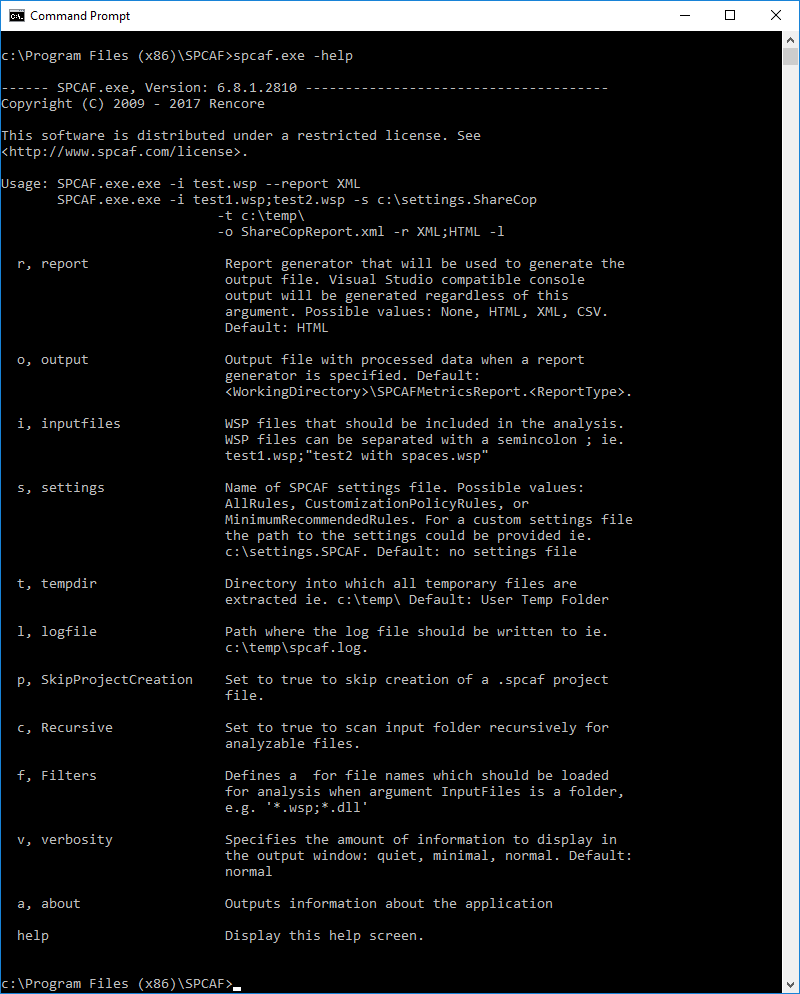
Start one of the command line tools with the following arguments:
| Argument | Description |
|---|---|
| r, report |
Report generator that will be used to generate the output file. V
isual Studio compatible console output will be generated regardless of this argument.
Possible values: None, HTML, XML, CSV. Default: HTML |
| o, output |
Output file with processed data when a report generator is specified.
Default: [WorkingDirectory]\SPCAFMetricsReport.[ReportType] |
| i, inputfiles |
Required. WSP files that should be included in the analysis. WSP files can be separated by a semicolon(;). If the file path or name has spaces in you must place it in quotes(").
Sample: test1.wsp;"test2 with spaces.wsp" |
| f, filters |
List of regular expressions, separated by semicolon which are applied as filters for the inputfiles. Helpful if argument inputfiles is a directory. Only the inputfiles which match the filter are analyzed.
Sample: *.wsp;*.dll |
| s, settings |
Name of SPCAF ruleset file. Possible ruleset files are store in installation folder of SPCAF, folder "RuleSets"
For a custom settings file the path to the settings could be provided ie. c:\settings.SPCAF. Default: no settings file |
| t, tempdir |
Directory into which all temporary files are extracted.
Sample: c:\temp\ Default: User Temp Folder |
| l, logfile |
Path where the log file should be written to
Sample: c:\temp\spcaf.log Default: Configured value in log4net.config file |
| v, verbosity |
Specifies the amount of information to display in the output window:
quiet: No output minimal: only notifications are listed (typically used in automated builds) normal: notifications and status information is listed Default: normal |
| c, recrusive |
Set to true to scan input folder recursively for analyzable files.
This is to be used if you have files in subfolders. |
| p, skipprojectcreation | Set to true to skip creation of a .spacf project file. |
| help | Display this help screen. |
| a, about | Display information about the software. |
Sample
The following command runs a code check for all WSP files in folder 'C:\wspfiles' and will create in directory 'C:\outputdir\' the 2 reports 'outputfilename.html' and 'outputfilename.xml'.
Output Sample