How to install SPCAF |

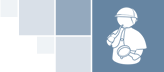
 |
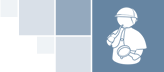 |
How to install SPCAF |
Note: Before installation close all running instances of Visual Studio. The setup cannot proceed if Visual Studio is running.
Also make sure that your system meets the system requirements.
Run setup application (e.g. "SPCAF.Setup.msi") and follow the instructions.
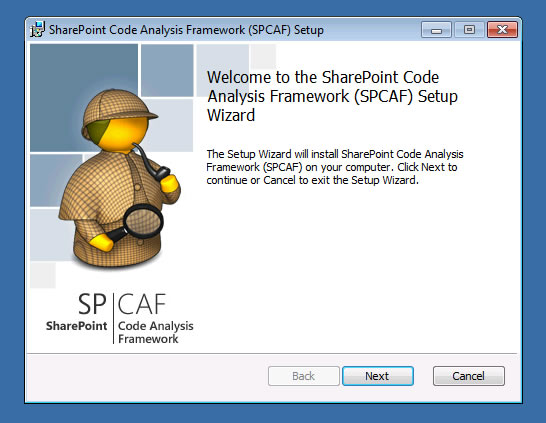
SPCAF needs a valid license. The license is saved in a license file. This license file is stored in the user local AppData directory in file 'License.lic'. The license key is checked during each analysis. To try SPCAF you can request a fully functional trial license by clicking "Request Trial".
Enter your license key into the textbox and proceed with installation or request a trial license.
Note: The entered license key will not be validated during installation. You can proceed with installation, but before using SPCAF you need to save your License.lic manuelly in installation directory of SPCAF.
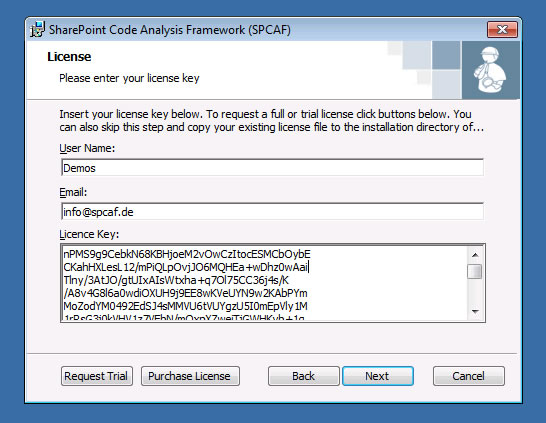
Decide which components of SPCAF you want to install.
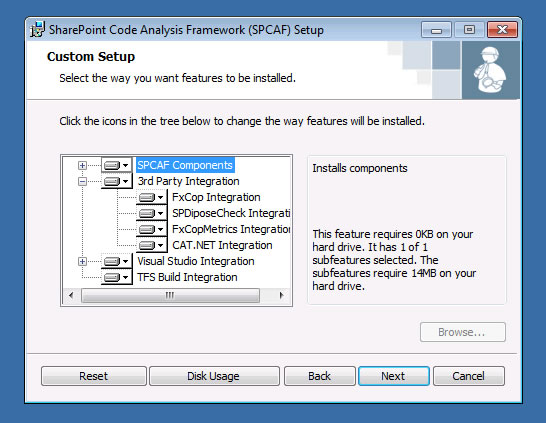
After finishing the installation you can start Visual Studio and can run SPCAF for your SharePoint projects or alternatively start the SPCAF standalone application.
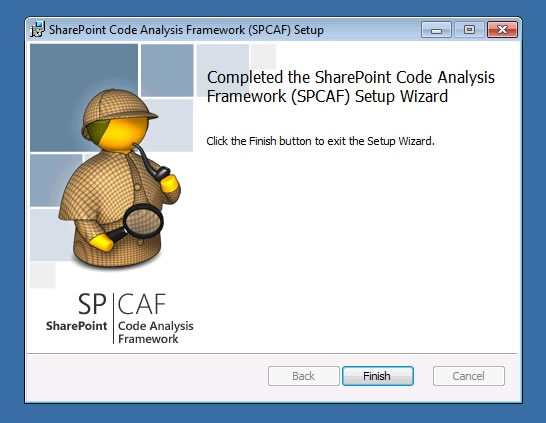 comments powered by Disqus
comments powered by Disqus
|
Copyright © 2013 RENCORE AB. All Rights Reserved
Disclaimer: The views and opinions expressed in this documentation and in SPCAF are those of the creators and do not necessarily reflect the opinions and recommendations of Microsoft or any member of Microsoft. All trademarks, service marks, collective marks, copyrights, registered names, and marks used or cited by this documentation are the property of their respective owners. SharePoint Code Analysis Framework, Version 4.5.2.7855, see www.spcaf.com for more information |